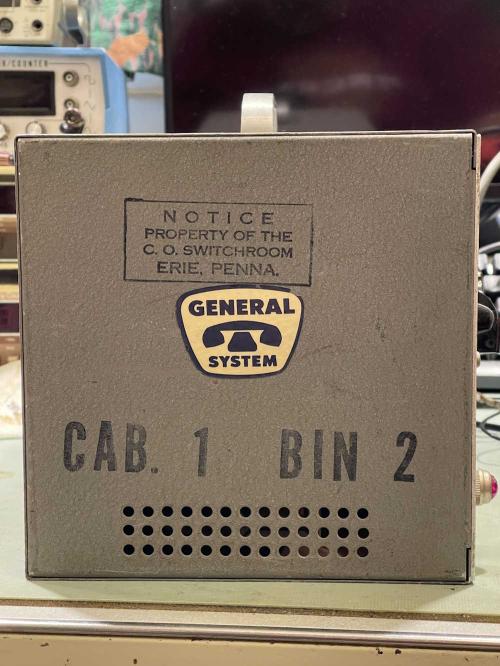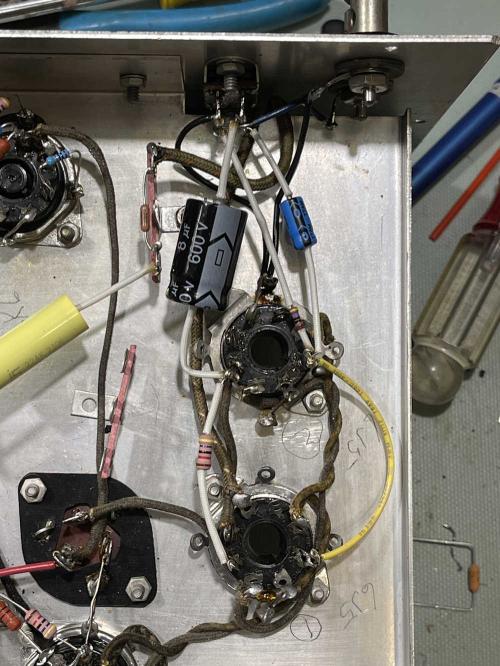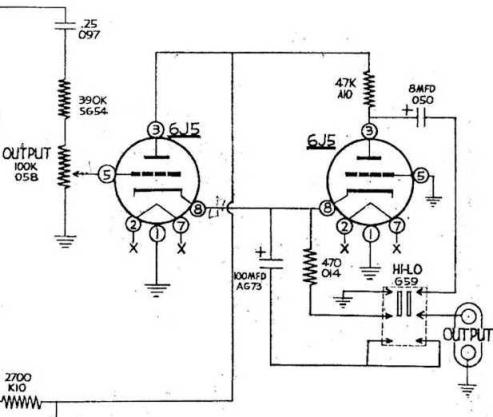- 2025
- Oct
- 28
A Viz WP-705 Power Supply part 4: The fix is in.
We left off with the regulator issue fixed, but still having a problem. There’s not that much more that can be wrong, so let’s move on to the isolated supplies that feed the regulator.
This is a simply supply consisting of two transformer windings (one for each side,) a diode, and a capacitor to make a half-wave power supply. Originally I thought that it might be dried out capacitors, but there’s no reason not to check everything in there. Diodes and transformers all were in acceptable ranges…but in the process, it showed itself.
The ‘ol “Vertically mounted heavy transformer (with short leads) on a PCB” trick.
You can clearly see a crack in the solder, and that’s in the side of the supply with the issue. You can also see the other leads beginning to develop cracks, so it wouldn’t be long before those leads were also broken. Since I’m in there, I replaced the capacitors I originally suspected (they’re old) and reflowed every joint on this board.
And, it works.

I want to replace the main filters at some point as well, but that’s a higher voltage part and I don’t have any in stock that fit the area. I’ll order something and revisit this unit later.
That pretty much takes care of this unit, but it still needs some tweaking on the display calibration. Hopefully the manual is close enough on this that I can assume a cal procedure from it. One more part on the way, stay tuned!
- 2025
- Oct
- 22
A Viz WP-705 Power Supply part 3: Troubleshooting in stages.
In part 2, we discovered that the 5V rail for the display was bad. At this point, I decided to pull the regulator out and see what was going on. I wanted to get a manual and find some LM309H spares before going further than part removal, and I found both.
The manual, unfortunately, wasn’t helpful, as it was for the wrong revision of device. I found some LM309H regulators, so off we go.
I started by measuring the regulator itself with a simple ohms test. The part I have read 2KΩ from terminals to ground, and that’s not right. A new part reads about 30MΩ to ground from each terminal, so the part in the unit is defective, and is probably causing the output voltage to be low.
Before I put the new part in, however, I wanted to check the A/D and driver. So…out comes the trusty old Heath/Zenith supply, set to 5V.
I injected 5V into the regulator output terminal pad, and the display came back without issue. That’s good - those chips are expensive these days, and while I have a spare, I’d rather not use it unless needed.

The new regulator is installed, and main power is applied while monitoring 5V. There’s still an issue, the display is still rolling. Measuring the input reveals the problem, you can’t regulate 5V from 4.5V…

So, what’s wrong here?
The 5V supply is provided by an unregulated supply that floats at about 9V under load. It’s a simple affair, a transformer, diode, and a capacitor for each side. This provides isolation from the main supply and doesn’t bleed off your supply current to run the device itself.
There’s only really three things that could be wrong:
1: The transformer is bad.
2: The diode is bad.
3: The capacitor is bad.
Chances are…it’s number 3. I’d guess if I scoped this, I’d find that the output of the supply is nothing but ripple because the filter is dried out. I need to get some 470μF parts of known quality to replace the ones in here in order to check, as all I have in stock is what I purchased at Radio Shack from one of their parts kits - back in the 90s…
In the meantime, I disconnected the unregulated input, and applied 10VDC to the input of the regulator.
And the device came right up, and I was able to use it’s input to measure 5V from the external supply. It’s quite a ways off (this should be closer to 5.8VDC) so there’s going to be some tweaking needed once we’re all back in operational order.
Stay tuned for part 4 where the capacitors in the supply’s supply get replaced.
Next part of this series: Coming soon.
Previous part of this series: https://wereboar.com … 2-musings-on-faults/
- 2025
- Oct
- 15
The Heathkit AG-7 Audio Generator part 9: Final Thoughts
The Heathkit AG-7 is rebuilt, and is working - as far as I can tell, as designed. Internal oscillator measurements show that the wein-bridge is working as expected.
This was the main issue from before - the amplifier was being overdriven as it was fed back into the circuit, and the bottom was being cut off. This was due to almost every resistor in the circuit being out of tolerance. New parts corrected all of the issues.
This unit was purchased at Breezeshooters Hamfest in Butler during the 2023 show. (Unfortunately, I didn’t get a picture of the device on it’s table…I think that was because we were walking out, I saw it, and took it home.) I didn’t need it, but it has some interesting markings - primarily that of GTE (General Telephone) indicating that it was owned by said telephone system, and that it sat in a rack somewhere. There were also holes on the front panel that would be about the size of a strap that would hold knobs in place. I assume this unit was probably sitting in a rack generating a tone for craft access during it’s lifespan. There were several repairs inside, indicating to me that the unit had a long life.
Inside was the normal array of wax-paper poppers and drifty carbons.
Pretty much everything in here had to go. And it did.
After some checking and corrections, I brought the unit up:
Inside, there are two small trimmer capacitors that you need to adjust to bring the frequency in to something useful. The manual suggests beating the device against line and doing some other stuff, but the magic of a good scope and frequency counter allowed me to adjust the device right in. I chose 400Hz as the adjustment point, as this is probably what it would have been used at during it’s life - 400Hz was the test frequency of choice before 1kHz was settled upon.
And that’s it. The device is buttoned up and working as expected for a device of this era.
The rebuild process
As stated, this device had a lot of work done to it, and had some small parts changes. One resistor was a pair with a higher value, most likely to drive the oscillator’s signal down in order to get rid of the flat bottom. This worked, but as the device aged the problem re-appeared and only a rebuild would solve it.
Selecting parts was fairly straightforward, except that some of the resistor values were harder to get than others in the tolerances I wanted. 820Ω, 2.9kΩ, and 3.9kΩ proved to be a little difficult to get in a 1/2W rating that wasn’t carbon film. I eventually found these, however, and installed them during the rebuild.
The filter capacitors were good here (for now!) so I left them alone, but moved the parts that would have attached to them off of the lugs. That way, if the filters need replaced (and they will!) it will be much easier as the only thing on them is wire connections. Everything that was on them is now on terminal lugs.
I ran into a couple of issues during the final check, but both of those were my fault.
First was two no-solders where I had removed things from a tie pin and didn’t re-solder the connection. That was easily taken care of. Second was the output Hi/Lo switch. I didn’t pay attention to the orientation of the switch and wired it opposite the wiring diagram. That, also, was easily corrected and just involved moving those connections around. After that, it tested fine and provided a nice, clean output. - after the standard spray of Deoxit in the switches and pots, of course.
Issues
During the rebuild, I noticed that the switch did not follow OEM wiring. There was a crossed wire on one of the terminals, which wasn’t indicated on the schematic. Why was this done?
Well, if you put the switch in the “Hi” position, you get a nice, strong output. You also overdrive the amplifier tubes and you get to about 50% and it starts to clip. This is in the sine output position, the square output position is of much lower input level and probably is fine. In the “Lo” position, you get nothing.
The “Lo” position connected the output to the cathodes of the amplifier tubes. There’s probably nothing there because there shouldn’t be anything there - the signal input is on the control grid of the 6J5 tubes. I’m not really sure what they were attempting to do here, but whatever it was didn’t work. I believe what the previous owner was trying to do with the wiring mods is actually get a useful signal out of the device. As I didn’t have much time to analyze the entire thing before smoke appeared, I’m not sure if that worked. Regardless, I wired the output as shown in the schematic.
The oscillator itself is somewhat not on-point, so the frequencies are off as you get farther away from 400Hz. It also has the lovely wein-bridge issue of stalling if you change frequency quickly. If I ever feel like it, I’ll adjust the trimmers to the manual’s specs - but I don’t think this will help. It’s the way it is.
There’s a big issue, however, and that’s of the DC on the output. While there is a blocking capacitor on the output, the output floats around 110VDC as measured on a high-impedance meter. When you load it down, it approaches 0VDC. This is fine for tube devices, but a high-impedance load like a transistor circuit isn’t going to like that. So…this unit is not going to be happy in a solid-state world, or rather the solid-state devices aren’t going to be happy in it’s world!
That’s pretty much it. As stated, the device appears to be working as designed. I may revisit this unit at some point in the future, but it doesn’t necessarily have a place on the bench other than as an artifact.
The entire series
Stuff I brought home from Butler 2023 https://wereboar.com … uff-from-butler-but/
Part 1: Observations https://wereboar.com … part-1-observations/
Part 2: Testing https://wereboar.com … ator-part-2-testing/
Part 3: Diagnosis https://wereboar.com … or-part-3-diagnosis/
Part 4: Repairs https://wereboar.com … ator-part-4-repairs/
Part 5: It needs everything! https://wereboar.com … na-need-everything/p
Part 6: Removing everything https://wereboar.com … -removing-everthing/
Intermission: That’s not right! https://wereboar.com … ion-thats-not-right/
Part 7: The Rebuild https://wereboar.com … -part-7-the-rebuild/
Part 8: Finishing up https://wereboar.com … up-and-final-checks/
Part 9: Final Thoughts - You’re reading it now!
There’s a Viz WP-705, another Hallicrafters S-38C, an Eico VTVM, and a big TRF radio on the way. Stay tuned!
Previous part of this series: https://wereboar.com … up-and-final-checks/
- 2025
- Oct
- 13
The Early Television Museum Fall 2025 Swap Meet - Hilliard, OH - October 18th
The Early Television Museum is something on the West side of Columbus that I’ve wanted to visit for some time, but just never found the time. Well, there’s no time like the present, and now is time. (Are you sick of the word time yet?)
They have a swap meet in the fall with free admission for both vendors and attendees, and I’m going to make the trip over there this year to see what they have. No idea what will be on offer, will it be more in line with the museum’s offerings, or will it be general hamfest stuff? Who knows, but I’ll find out this Saturday. See you there!
Early Television Museum Fall Swap Meet
The Early Television Museum
5396 Franklin St
Hilliard, OH 43026
October 18
10A - 2P
https://www.earlytelevision.org/swapmeet.html
- 2025
- Oct
- 13
A Viz WP-705 Power Supply part 2: Musings on faults
When I opened this Viz WP-705, it seemed to be a fairly clear cut case of the A/D failing. But, after some more tracing circuits, there are a couple of other things here.
Each side of this device’s displays are driven by their own regulator, so each side has a LM309H LDO 5V device in a TO-5 package. So, that could also be a problem. I decided to wait until I received the manual I ordered for it.
The manual arrived eventually after being scanned delivered on one day and showing up the next. Unfortunately, it wasn’t as useful as I’d hoped, and I’m not sure why it is like it is. The manual copy is dated 1978, and my power supply is dated 1980. Since RCA was obviously no longer slapping their name on the units, you’d think that, eventually, all of the RCA parts would be removed in favor of other commercial equivalents. The manual does suggest this, as it’s using different A/D / Driver pairs than what my unit has.
My unit still has RCA parts. I would think a later model would have the non-RCA parts, but I guess not. Perhaps they made these with multiple variants depending on what chips were available? Regardless, other than the power supply portion itself which seems to follow the manual, the actual portion I’m interested in isn’t laid out in the manual I have. Oh well.
Anyway…
I decided to check the 5V lines for both sides, since I now know there are two individual rails. The working side is ~5V. The non working side is down near 2.6VDC, and the input is about 4.6VDC. That’s certainly wrong.
Time to pull it out.
There’s some crusty flux under the device, I’ll clean that off with some alcohol. Now the input reads about 12VDC, which is probably fine as it’s input is unregulated. I decided to pull the small capacitor beside the regulator, it wasn’t shorted but it had an ESR of 28Ω so it’s dry. I’m sure the other one is too. I have a couple of 4.7μF parts laying around, I’ll replace both.
Something is drawing the voltage down, but is it the regulator? I’m not sure - I didn’t feel anything getting hot during testing.
I’m going to go ahead and check all those transistors for shorts, and try to do some comparative measurements with the other side. I also have some LM309H parts laying around somewhere, it’s just a matter of figuring out which bin I put them in. Stay tuned for part 3 and hopfully a full diagnosis.
Next part of this series: Coming soon.
Previous part of this series: https://wereboar.com … ply-part-1-analysis/
- 2025
- Oct
- 13
The Heathkit AG-7 Audio Generator part 8: Finishing up and final checks.
The last thing to do with the Heathkit AG-7 on the bench is make the power supply connections. Since I didn’t want to put any components on the filter capacitor cans, the parts that would have ridden there are now on terminal strips and need to be run to their respective terminations with wire. That just involved some…well…wire.
There’s a little bit of wire sticking out there that I need to remove - it was originally a run that got deleted by the parts being moved. For now, it just hangs in the air. That’s all of the connections, so on to the check.
During checking, I found three errors.
2 of those errors were simply no-solders where I had unsoldered a terminal to remove something and didn’t hit it again later. These were both lugs that had components that were moved, so I just never went back to them.

The big error was that I made an assumption. On the Hi/Lo switch, there are a number of connections. The schematic shows this connection as a picture, and I dutifully wired the switch according to the picture. Well…the picture showed certain connections at the top, and with the chassis flipped over I wired it just like that. Turns out the top of the switch is actually…the top when it’s sitting upright when you’d use it during operation. That was an easy fix, a couple of connections and a gold star with derp on it for me.
Nothing else was amiss, the schematic now matched what was in the unit. Time for the smoke test.
No smoke, and I have a signal on the scope!
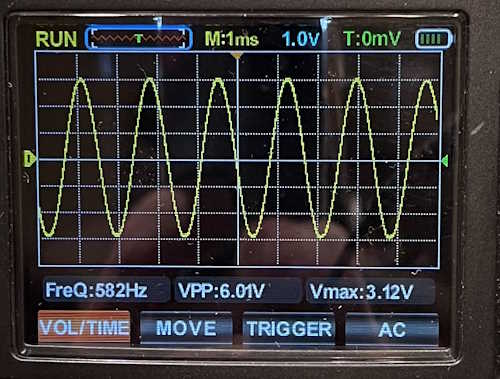
The signal is clean, so the oscillator is driving itself at the proper rate. That’s what I wanted to see!
Next up is final adjustments, final thoughts, and a bit of an interesting find. Stay tuned!
Next part of this series: https://wereboar.com … rt-9-final-thoughts/
Previous part of this series: https://wereboar.com … -part-7-the-rebuild/
- 2025
- Oct
- 9
The Heathkit AG-7 Audio Generator part 7: The Rebuild.
It’s time to start putting parts back in the Heathkit AG-7. I’m generally trying to follow the OEM layout, but I’ve decided to add a few terminal strips for quality of life, and to get parts off the filter capacitors.
The filters are good at this point in time, but eventually they will need to be replaced. Not having anything other than wires on their lugs will make it a lot easier to do this replacement when the time comes. I don’t have any qualms about doing this kind of mod, as I want the device to work. The only reason I’d re-stuff a can of filters is because space is at a premium, which it is in this box. That’s a future post, however!
Here are the rebuild pictures, in no particular order. The only thing left at this point is to remove a couple of mods and to wire some of the filter capacitors back into their new connections.
I hope to have this completed and ready for test by the end of next week. Stay tuned!
Next part of this series: https://wereboar.com … up-and-final-checks/
Previous part of this series: https://wereboar.com … ion-thats-not-right/
- 2025
- Oct
- 9
The Heathkit AG-7 Audio Generator intermission: That’s not right!
Often, when working on an older device, you’ll find part replacements and modifications made by a previous owner to accomplish something. While it’s not always obvious what those modifications were doing, it’s often necessary to remove them in order to restore the device back to OEM functionality.
Case in point is with the Heathkit AG-7 I’m rebuilding. Take these two items:
This is the output adjust potentiometer. Note the 100kΩ resistor.

This is the output Hi/Lo switch. See that jumper wire? There’s also that white telephone-style wire that goes from the switch to the output. This would have been cloth coated originally. Not shown is a messy ground connection here, where they simply twisted three pieces of wire together and soldered it in mid-air.

Here’s the schematic for this portion of the device:
You’ll notice the absence of a 100kΩ resistor across the output pot. I have to assume this was to change the linearity of the output for some reason. There’s also a jumper on the switch, but it’s on the bottom and jumpers the lower half together - not catty-corner like the previous owner had. I’m not sure what they were trying to accomplish with that.
These mods come out, and it gets put back to the way it was. Hopefully, this will reduce the amount of smoke that comes out!
Next part of this series: https://wereboar.com … -part-7-the-rebuild/
Previous part of this series: https://wereboar.com … -removing-everthing/
- 2025
- Oct
- 3
A Viz WP-705 Power Supply part 1: Analysis.
On the bench while I wait for parts for the Heathkit AG-7 is this Viz WP-705 power supply. This came from the TUSCO show earlier this year, and while I didn’t need it, the price was cheap. The vendor originally was asking half a bill for it, but when he plugged it in and the ammeter didn’t light up, he reduced it to $10. I took it for that, just because a nice linear supply is always useful.
Viz is the “company” that took over RCA’s test equipment division as it was phased out. RCA contracted out this division to start with, so it was more of a rebadging than anything else. The company that took this over, Jetronic, was already one of their big contract manufacturers, some new paint in the logo area and Viz was born. It still looked just like the RCA device, was full of RCA parts, but had a different name on the front.
Jetronic Industries Inc. appears to have continued until 2000, when they filed for bankruptcy. It was a shell company for some time, before finally being dissolved and removed from records in 2012 for failing to file necessary reports with the SEC. That’s all there is to their story.
Here’s the device in question:
This is a single-output power supply with the ability to use it’s internal meters as external meters - that’s quite unique. It’s part of a series of supplies, with each successive model number adding more features and outputs. This appears to be a middle of the series unit, or bottom of it’s tier depending on where you place it in the model stack. It’s 0-50VDC, 0-2A, and is a linear device built out of discrete components with only the displays having ICs in their circuit.
Inside is a big chonky transformer:
So what’s wrong with this? When I bought it, the ammeter wasn’t working at all. That is, the display was dark. When I put it on the bench, the ammeter lit up, but the display rolled all over the place and didn’t respond to anything. It was like whatever A/D this thing was using was bad and just floating.
What’s on the board?
The unit uses two older RCA chips to do it’s work - the CA3161 and CA3162, which are a driver/converter pair. There’s some glue circuitry as well, which looks like it’s for the display select during driving. As you can see, there’s some different-shape transistors on the board, as well as some ECG parts with a much nicer (i.e. later date) marking, indicating that this device has had some work done to it in the past.
Since there’s not a whole lot here, and the display is still scanning - that kind of points to the CA3162 A/D converter. Unfortunately, with NTE being gone, there are no more new replacements, but NOS devices exist. It’s just a matter of finding one.
I have a schematic on order, I’m going to study that for a bit before proceeding just to make sure I’m not missing anything. Stay tuned!
Next part of this series: https://wereboar.com … 2-musings-on-faults/
- 2025
- Oct
- 3
The Heathkit AG-7 Audio Generator part 6: Removing everthing.
In the last post, I checked a few parts and found that pretty much every resistor (that I could measure in circuit) was out of tolerance, in a bad way. Seeing as how the device stopped oscillating, and started smoking, I decided that replacing everything was the best course of action.
I’m trying to save the old parts for later testing purposes, so unsoldering with intact leads is a must. That does tend to make it’s own problems, something we’ll discuss later on.
Here’s what I recovered (save the 10k removed in a previous step):
The chassis is now empty.
For testing, I just grabbed my scope-meter and a capacitor checker. I’m not really worried about ESR or leakage here, they’re just old and probably have issues with both.
So on to the good stuff. How bad do the parts test? Well, that’s the fun part. Most of them are ok-ish, even the ones that read substantially higher in circuit. The 100k in the previous post? It’s back to well within in tolerance range.
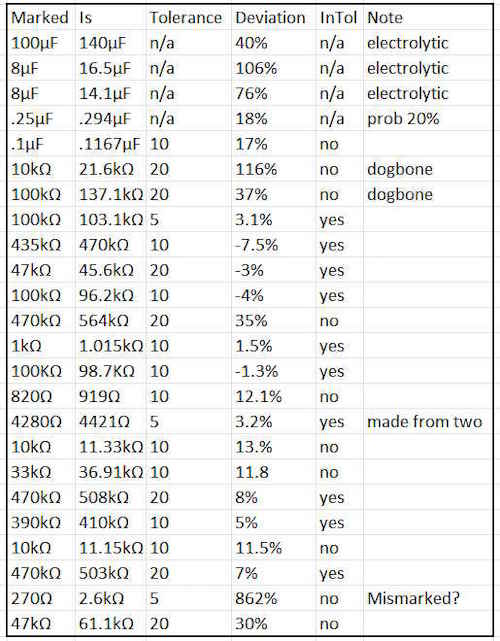
What happened here? Carbon Composite resistors change value over time because the carbon grains disassociate with one another, and they collect moisture. I hit these with some high heat during the desoldering process, which probably drove out the moisture and brought them back near tolerance. I suspect if I left these alone for a year or so, they’d be back to what they were. Perhaps I’ll segregate them and do a follow-up next year.
Of particular note was that 270Ω part that read 2.6kΩ. While this looks brown to me under normal lighting, the camera shows it has more of a red hue. This guy must have been pretty warm over the years and the color simply faded. It’s actually marked 2.7k.
Next up is actually placing new parts. Check back soon!
Next part of this series: https://wereboar.com … ion-thats-not-right/
Previous part of this series: https://wereboar.com … nna-need-everything/